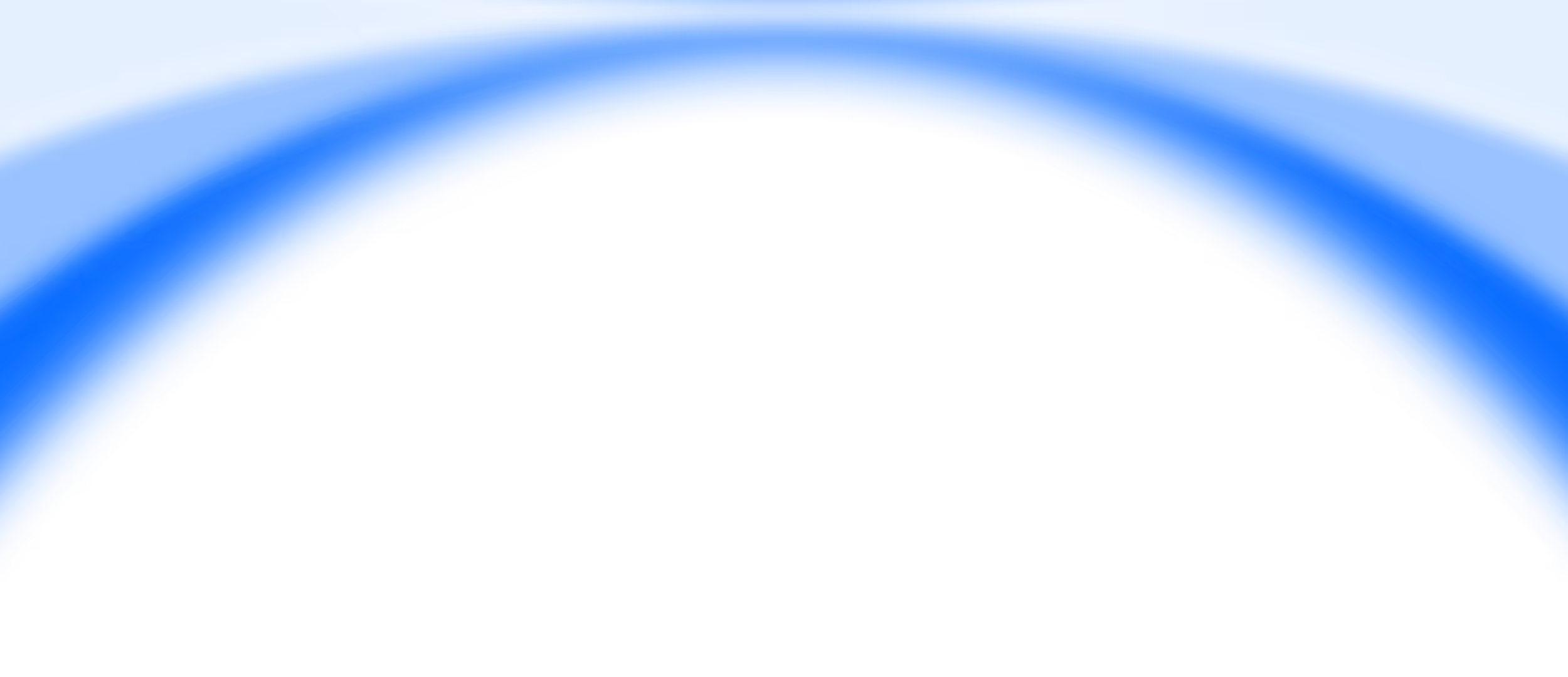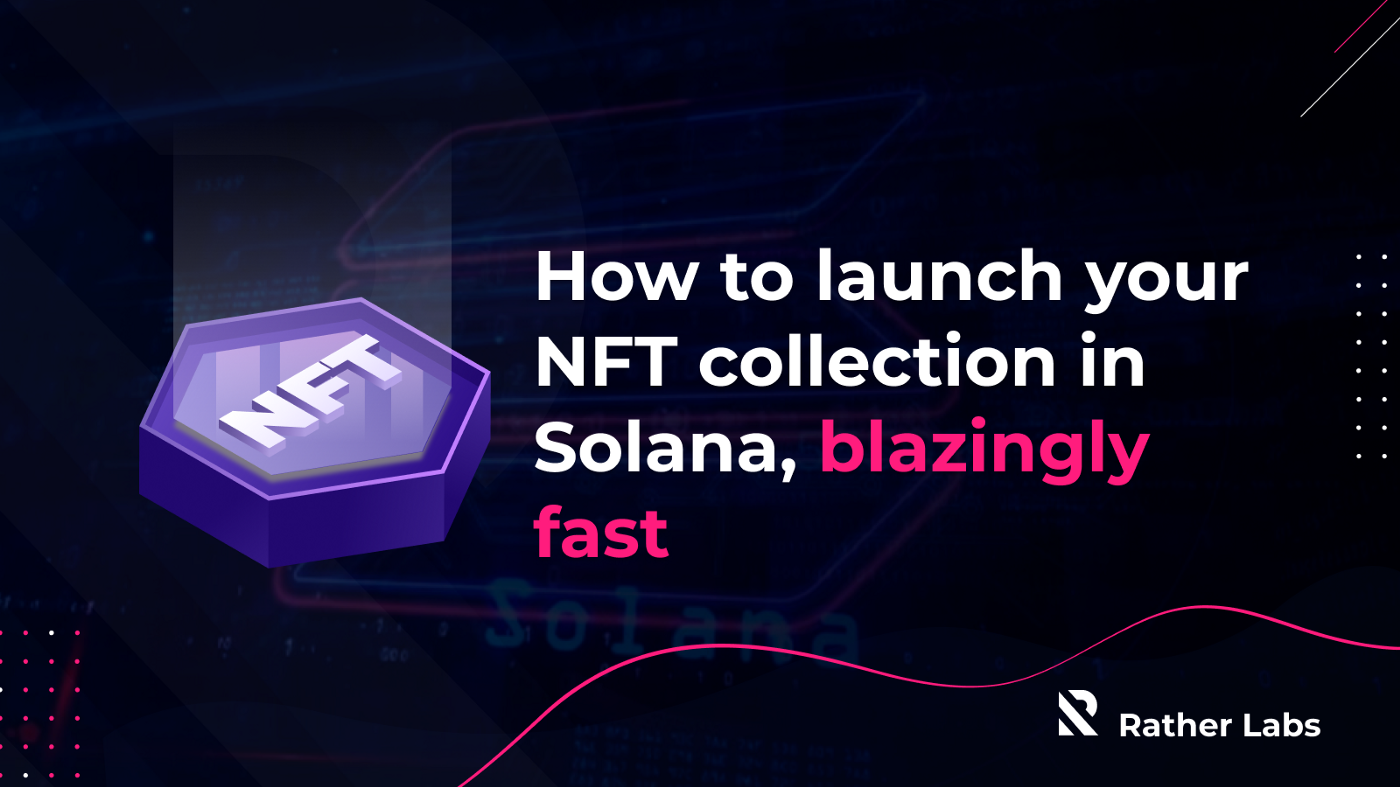
Completing the prerequisites
We are starting with a fresh install of Ubuntu, preferably Ubuntu 20.04.
Let’s first make sure we have all the required dependencies installed.
All code snippets and commands in this tutorial are intended to be applied directly in the terminal. No editing is required.
<pre><code>sudo apt install git
curl -fsSL https://deb.nodesource.com/setup_16.x | sudo bash -
sudo apt-get install -y nodejs
sudo npm install -g yarn
sudo npm install -g typescript
sudo npm install -g ts-node</code></pre>
We are also going to need the Solana CLI, for which we will do the following:
<pre><code>sh -c "$(curl -sSfL https://release.solana.com/stable/install)"
source ~/.profile</code></pre>
We quickly verify that everything is installed by requesting the version of each component.
<pre><code>git version
node --version
yarn --version
ts-node --version
solana --version</code></pre>
These are the versions in my work context.
<pre><code>$ git version
git version 2.25.1
$ node --version
v16.13.2
$ yarn --version
1.22.17
$ ts-node --version
v10.4.0
$ solana --version
solana-cli 1.8.15 (src:430cdf67; feat:1061440932)</code></pre>
Everything we are going to do is based on the Metaplex repository. This repository contains two items that are essential for this deployment. The Metaplex CLI and a template for an NFT minting website.
<pre><code>git clone -b v1.1.1 https://github.com/metaplex-foundation/metaplex.git
yarn install --cwd ./metaplex/js/</code></pre>
Finally we verify the operation of the Metaplex CLI requesting the version.
<pre><code>ts-node ./metaplex/js/packages/cli/src/candy-machine-v2-cli.ts --version</code></pre>
In my case:
<pre><code>$ ts-node ./metaplex/js/packages/cli/src/candy-machine-v2-cli.ts --version
0.0.2</code></pre>
Creating a wallet and configuring the environment
We will do this deploy in devnet, but the same procedure is valid to be applied in testnet and mainnet. We create a new wallet omitting the recovery phrase (if you want to use a recovery phrase, you must remove the — no-bip39-passphrase parameter). This wallet will be stored in a json file. We set the default wallet by assigning the newly created wallet to it and finally we specify that our default network is the devnet.
<pre><code>solana-keygen new --force --no-bip39-passphrase --outfile ./.config/solana/devnet.json
solana config set --keypair ./.config/solana/devnet.json
solana config set --url https://api.devnet.solana.com</code></pre>
To be able to deploy we are going to need some SOL, so we request 2 SOLs through the airdrop command.
<pre><code>solana airdrop 2
solana balance
solana address</code></pre>
Configuring our deployment
Let’s continue with the configuration of our Candy Machine. But what is the Candy Machine? The Candy Machine is, quoting the authors’ own words:
a fully on-chain generative NFT distribution program
We are not going to generate alternative ways to deploy our NFTs, since all the work of the people linked to Solana and Metaplex is aimed at making the deployments through the on-chain programs written by them.
This on-chain program is generated through the Metaplex CLI, for which it is necessary to write a configuration file that will establish the program’s operating parameters. We are going to start with a simple template and we are going to modify some attributes based on the address of our wallet.
<pre><code>cat > ./config.json << EOL
{
"price": 1.0,
"number": 10,
"gatekeeper": null,
"solTreasuryAccount": "<YOUR WALLET ADDRESS>",
"splTokenAccount": null,
"splToken": null,
"goLiveDate": "25 Dec 2021 00:00:00 GMT",
"endSettings": null,
"whitelistMintSettings": null,
"hiddenSettings": null,
"storage": "arweave-sol",
"ipfsInfuraProjectId": null,
"ipfsInfuraSecret": null,
"awsS3Bucket": null,
"noRetainAuthority": false,
"noMutable": false
}
EOL</code></pre>
We modify the solTreasuryAccount using our wallet address (created in the previous steps). The following command replaces the string “<YOUR WALLET ADDRESS>” with your current wallet address.
<pre><code>sed -i "s/<YOUR WALLET ADDRESS>/$(solana address)/g" ./config.json</code></pre>
And finally we change the storage method of our assets to arweave.
But, what is Arweave? Arweave is a protocol that allows you to store data in a decentralized network, with a single upfront fee. For the purposes of this tutorial we are going to use Arweave services, however the list of asset stores has other options, including AWS.
<pre><code>sed -i "s/arweave-sol/arweave/g" ./config.json</code></pre>
Generating the assets and metadata
Our deployment will consist of a very small collection of sample images, but it will serve perfectly to illustrate the procedure for larger deployments. We will take the sample assets provided by Metaplex and unzip them into a folder named assets.
<pre><code>curl https://docs.metaplex.com/assets/files/assets-
934a7281da49092b2a477733d067d8a0.zip --output ./assets.zip
unzip ./assets.zip
rm -f ./assets.zip</code></pre>
Each asset is accompanied by a json file that contains its metadata. The json structure is as follows:
<pre><code>{
"name": "Number #0001",
"symbol": "NB",
"description": "Collection of 10 numbers on the blockchain...",
"seller_fee_basis_points": 500,
"image": "0.png",
"attributes": [
{"trait_type": "Layer-1", "value": "0"},
{"trait_type": "Layer-2", "value": "0"},
{"trait_type": "Layer-3", "value": "0"},
{"trait_type": "Layer-4", "value": "1"}
],
"properties": {
"creators": [{
"address": "6j4nNrozTJkk1zatiXHezSLZArnRUq3WkGKHACThXGpZ",
"share": 100}
],
"files": [{"uri": "0.png", "type": "image/png"}]
},
"collection": {"name": "numbers", "family": "numbers"}
}</code></pre>
Pay special attention to the symbol attribute, without which I got errors during deployment that prevented it from completing successfully.
We are going to replace the creator address that the Metaplex assets bring with our own address.
<pre><code>for json_file in ./assets/*.json;
do
address=$(solana address)
sed -i "s/6j4nNrozTJkk1zatiXHezSLZArnRUq3WkGKHACThXGpZ/$address/g" $json_file
done</code></pre>
Deploying!
Having configured our Candy Machine and our assets, we are ready to deploy. To do this we are going to use the CLI, passing it the necessary arguments.
<pre><code>ts-node ./metaplex/js/packages/cli/src/candy-machine-v2-cli.ts upload \
-e devnet \
-k ./.config/solana/devnet.json \
-cp ./config.json \
-c example \
./assets</code></pre>
It takes some time and you will be able to see how each asset is processed.
After executing this command, a file is generated in ./cache/devnet-example.json (because our Candy Machine’s name is “example”) that contains the deployment details of each asset. That file looks something like this:
<pre><code>{
"program": {
"uuid": "DuLbRY",
"candyMachine": "DuLbRYS9r6BpwriExXXMHY76zVTErMwxMZvzKNHmpBj5"
},
"items": {
"0": {
"link": "https://arweave.net/L9wNGmzWeYGENWVaUbfZyli-6WayLBN_eMqbbkqKr-8",
"name": "OMG #1",
"onChain": true,
"verifyRun": true
},...</code></pre>
Using the verify_upload command we can verify if the metadata URI on chain has been successfully uploaded, checking that each entry in the cache file matches the URI stored on-chain. If any of the inputs do not match the on-chain information, we will get an error and will need to re-run the upload command until running the verify_upload command stops getting an error.
<pre><code>ts-node ./metaplex/js/packages/cli/src/candy-machine-v2-cli.ts verify_upload \
-e devnet \
-k ./.config/solana/devnet.json \
-c example</code></pre>
Minting some tokens
Once the deployment is complete, we can mint a token.
<pre><code>ts-node ./metaplex/js/packages/cli/src/candy-machine-v2-cli.ts mint_one_token \
-e devnet \
-k ./.config/solana/devnet.json \
-c example</code></pre>
And verify them through the Solana CLI.
<pre><code>spl-token accounts</code></pre>
Minted token in my case.
<pre><code>$ spl-token accounts
Token Balance
---------------------------------------------------------------
9nuHvgujdpBTYpcPreAmg9LyAywrpFuiWxWDK1pTfgDN 1
We can also mint multiple (random) tokens using the CLI.
ts-node ./metaplex/js/packages/cli/src/candy-machine-v2-cli.ts mint_multiple_tokens \
-e devnet \
-k ./.config/solana/devnet.json \
-c example \
--number 2spl-token accounts</code></pre>
Minted tokens in my case.
<pre><code>$ spl-token accounts
Token Balance
---------------------------------------------------------------
57BVjHNE1QBJzzBWCo6VPtoBGWj491dHcz4N9f2CE8cJ 1
9nuHvgujdpBTYpcPreAmg9LyAywrpFuiWxWDK1pTfgDN 1
AohGnNVHBTYPQmtDHye1GeCsXmn7yt84ax8MGgNGvZtJ 1</code></pre>
We can also list all the mint addresses.
<pre><code>ts-node ./metaplex/js/packages/cli/src/candy-machine-v2-cli.ts get_all_mint_addresses \
-e devnet \
-k ./.config/solana/devnet.json \
-cp ./config.json \
-c example</code></pre>
And display the Candy Machine information.
<pre><code>ts-node ./metaplex/js/packages/cli/src/candy-machine-v2-cli.ts show \
-e devnet \
-k ./.config/solana/devnet.json \
-cp ./config.json \
-c example</code></pre>
Exploring the Candy Machine and minted NFTs
Finally we can explore our Candy Machine and the minted tokens using the Solana explorer.
<pre><code>echo "explore the candy machine:"
CM_ADDRESS=$(ts-node ./metaplex/js/packages/cli/src/candy-machine-v2-
cli.ts show -e devnet -k ./.config/solana/devnet.json -cp
./config.json -c example | grep Key | cut -d' ' -f 2)
echo [https://explorer.solana.com/address/$CM_ADDRESS?cluster=devnet]
echo "explore the minted tokens:"
echo [https://explorer.solana.com/address/$(solana address)/tokens?
cluster=devnet]</code></pre>
Follow the links generated for the previous snippet and you will see the deployed Candy Machine and the minted tokens.
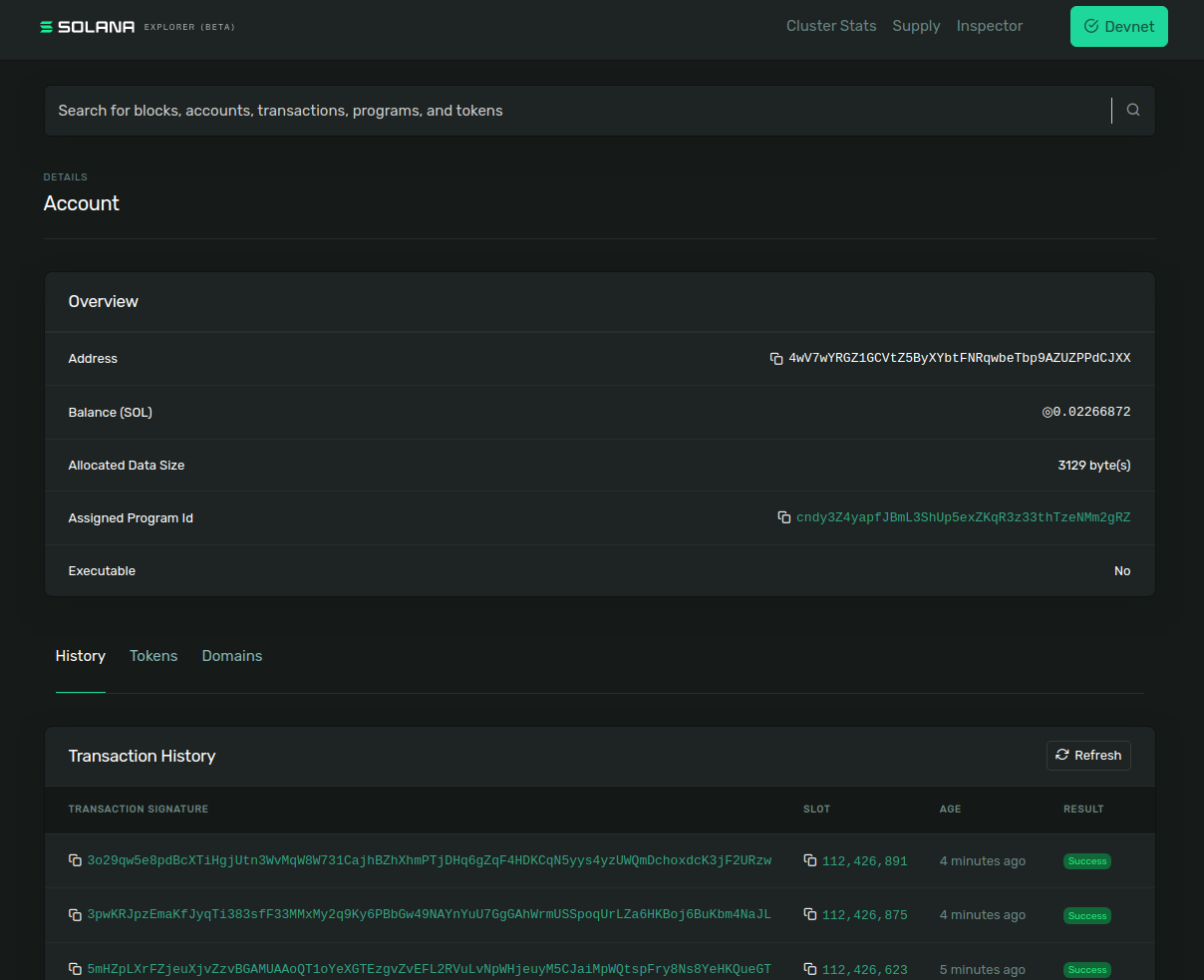
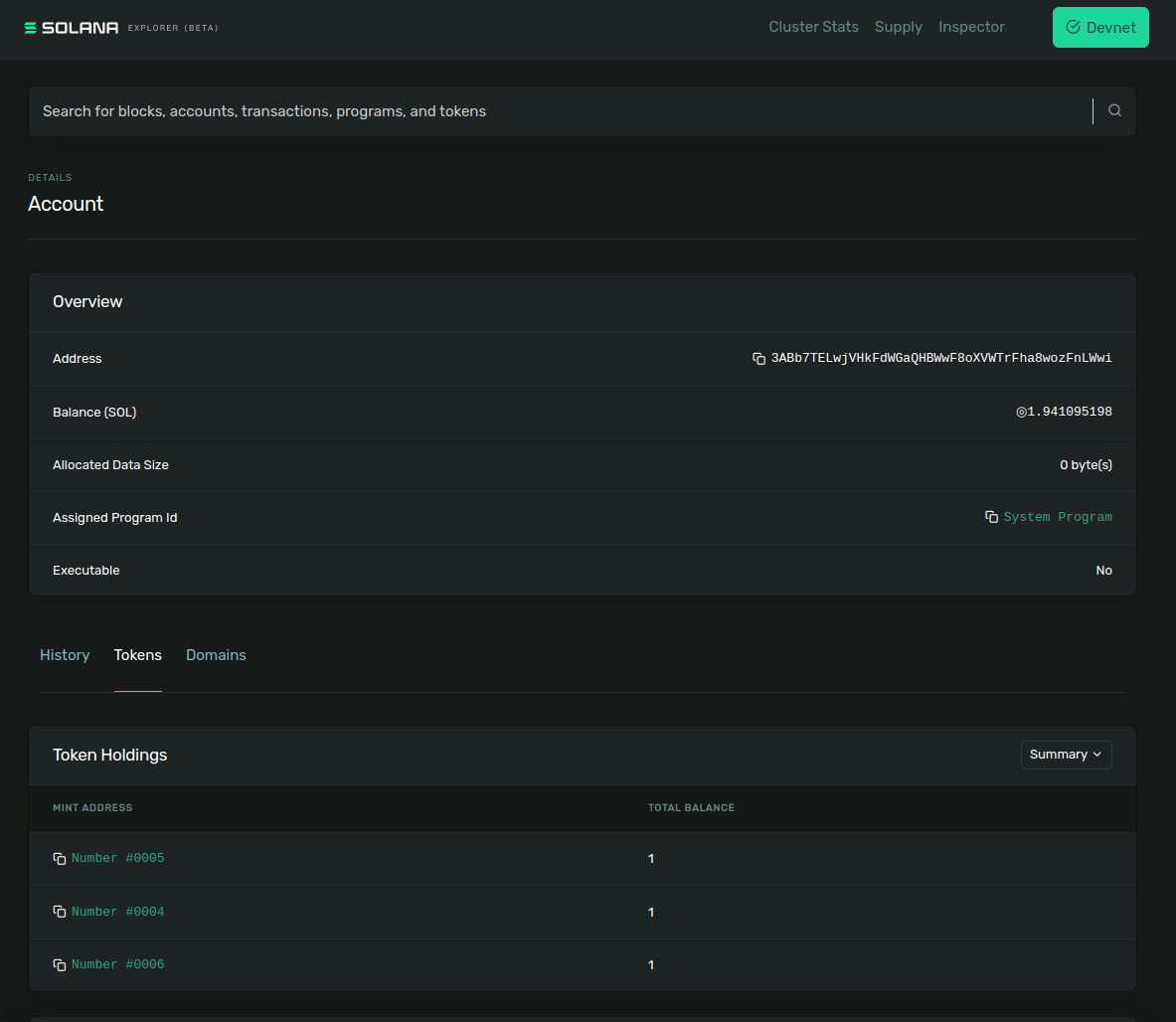
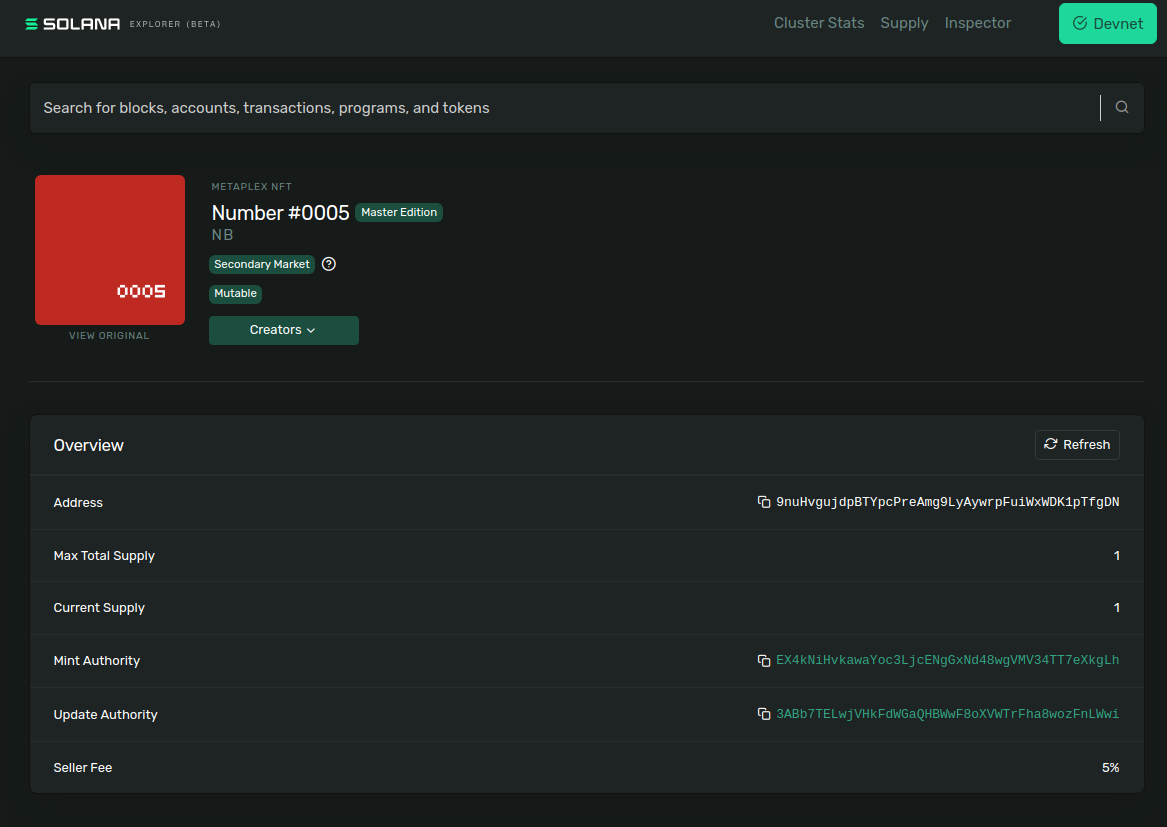






%204.svg)